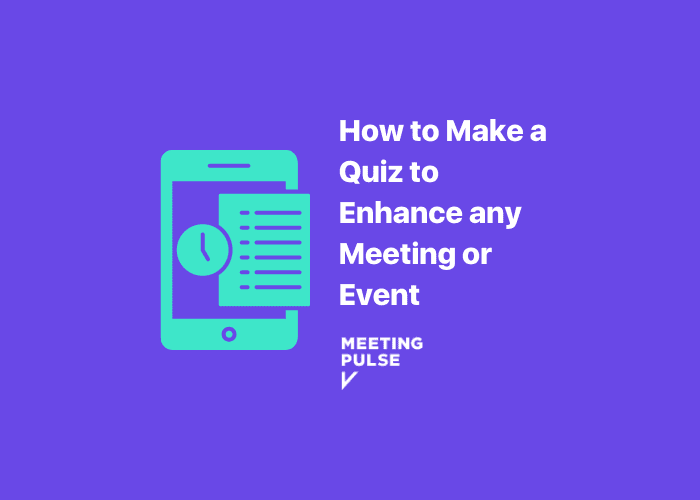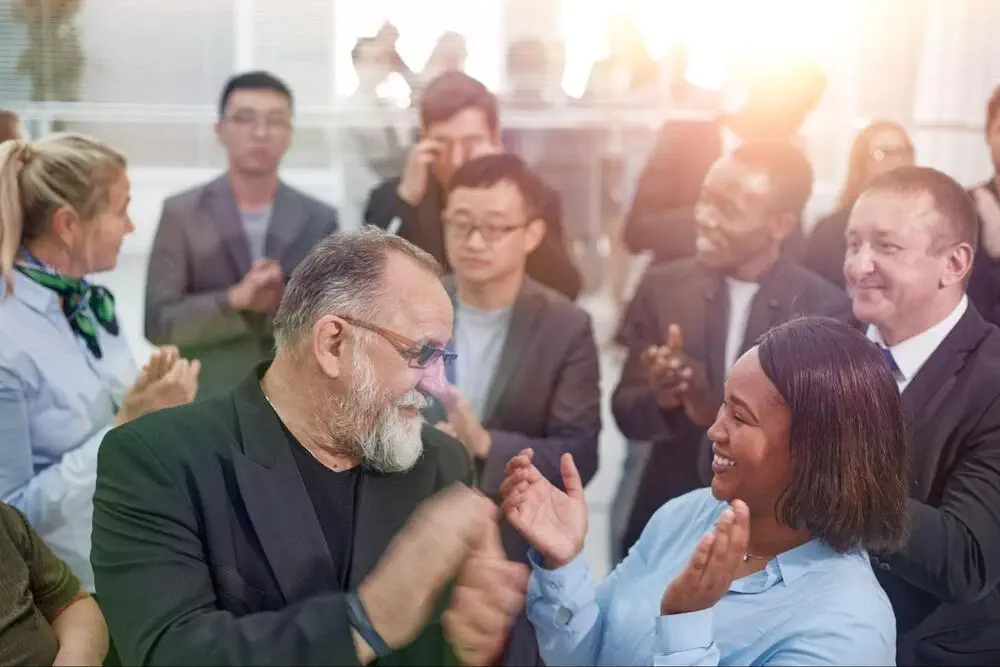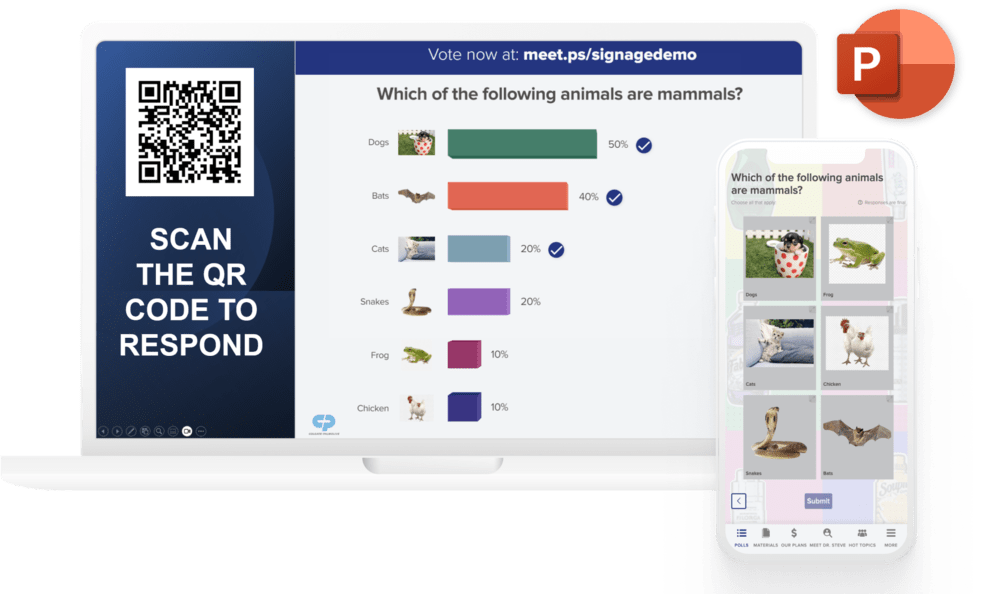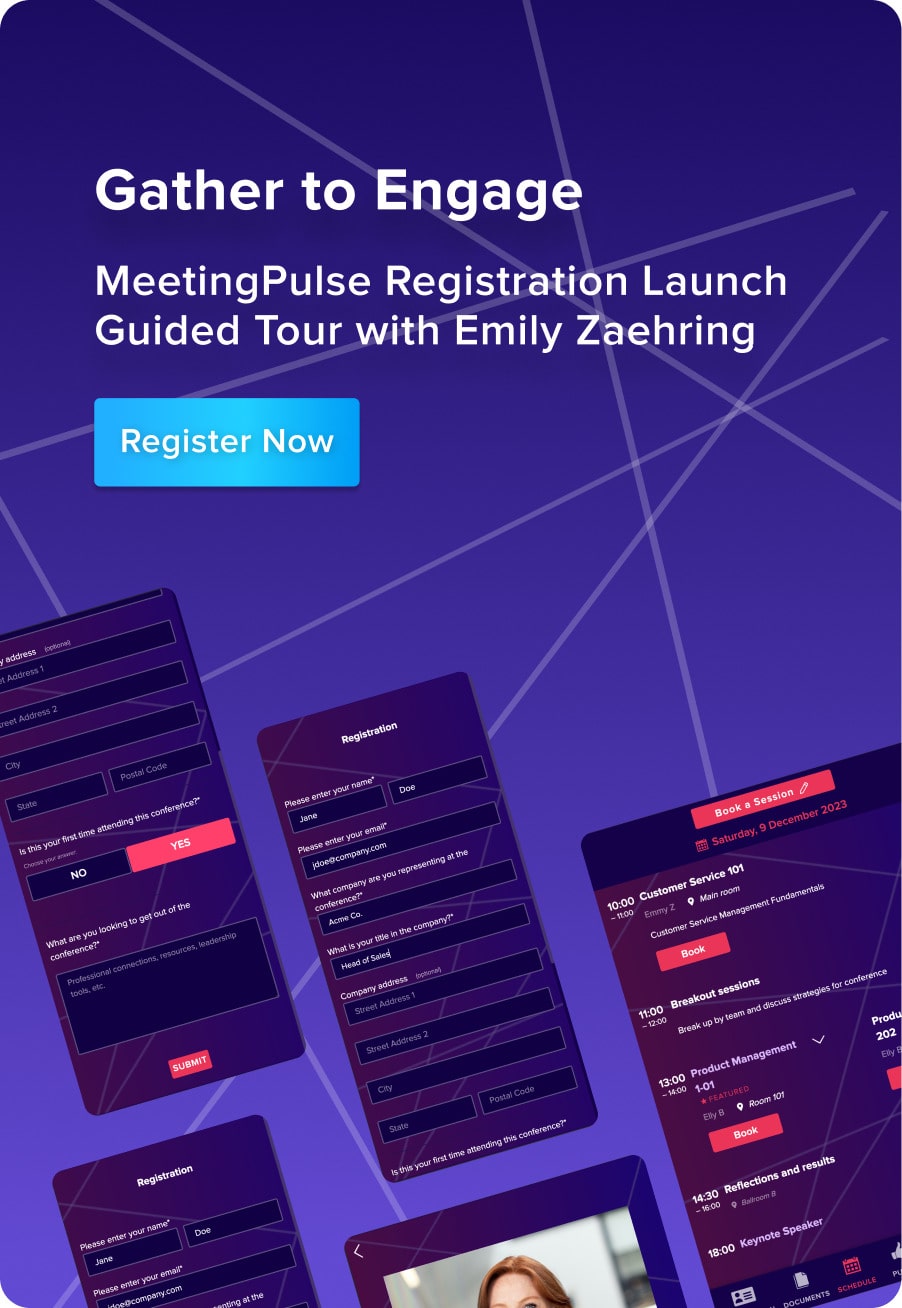If you don’t know how to make a quiz for a meeting or event, don’t let that hold you back. It’s easy to learn and worth your while.
Quizzes have long been routine in educational settings, but they have a place in other types of gatherings. We can use them in work settings, such as training meetings, to help people retain information and continue learning. But they have less obvious applications, too, where a quiz can boost participation, enhance understanding, and increase attendee confidence.
Quizzes for work settings
You can use your own quiz in learning events or training meetings in a number of ways. Short-answer quizzes can help you tap into how your audience is feeling. You can see if people are ready to move on to the next topic or if they’re confused about something.
Want to find out what your audience already knows about a subject before you kick off a session? Start with a quiz at the beginning of the meeting, and their quiz results will tell you where they’re starting. On the other hand, you can end a session with some quiz questions to understand how much of your session they understood, or track progress across a series of events or learning sessions by ending them with a quiz. Bonus: You can use the results to better plan your next event or meeting.
Of course, an interactive quiz can be useful beyond educational purposes. You can create a fun quiz to use as an icebreaker to help your attendees ease into the meeting and diffuse any tension in the room.
You can also use quizzes to crowdsource ideas and get a better understanding of what kind of information your audience is interested in.
Or, if you’re looking to grow your business or organization, you can use an online quiz maker to disperse online quizzes to your target audience. In this scenario, an online quiz can help boost brand awareness or drive engagement by interacting with your current customers and also generate leads for potential customers.
As you can see, there are many reasons to create a quiz. In this article, we’ll show you how to make a quiz that will speak to your audience in a variety of settings.
How to make a quiz that suits your needs
MeetingPulse’s live quizzing platform has just what you need to get started, including several quiz maker formats. With our quizzing module, you can create online quizzes that will enhance your meetings and gauge your audience’s understanding.
You’ve got more options than a standard quiz as far as question type goes. Using MeetingPulse’s live audience quizzing tool, you can create polls and surveys, Q&A sessions, live sentiment analysis and more. As the quiz creator, you can create single answer, multiple-answer (or multiple choice), and numeric poll quizzes. You also can make them more compelling by the use of a team leaderboard.
Let’s talk about some of these options, and how you can use them during your next meeting or event.
Crowdsource your agenda
It’s your meeting, but you can let your attendees weigh in on its direction with a simple quiz question about what they’d like to get out of the meeting. This shows your attendees that you respect their ideas and are interested in meeting their needs. MeetingPulse’s Agenda solution lets you crowdsource ideas for your agenda as well as let the crowd vote on which ideas are most important.
Live Q&A sessions
A Q&A is a great way to open up the floor and give your attendees the chance to do the asking. The format is also helpful for brainstorming great ideas.
With a MeetingPulse Q&A, think about what kind of information you’re looking for from respondents. Are you looking for ideas or do you want to see what questions your audience has? Start the Q&A by setting up a general question aimed at your interests, and watch as the responses come in.
Once all answers have been submitted, you can allow respondents to vote on what they think are the best ideas or most important questions. Specifically, you can choose between three types of voting: 1) upvoting only, 2) upvoting and downvoting, and 3) the more sensitive 5-star ratings. This will allow you to quickly decide what questions you’ll answer, or what ideas are most popular with your workgroup.
With the right MeetingPulse plan, you’ll also have the option to approve or disapprove and moderate questions or ideas as they are submitted. This will let you select what is ultimately shown to your participants. The best part about a Q&A — especially for brainstorming — is that there are no incorrect answers. And that benefit is multiplied if you allow respondents to participate anonymously. Not only does it guarantee attendees’ psychological safety, but it can encourage participation and lead to better ideation.
Take your audience’s pulse
Pulse™ sentiment analysis allows you to check audience sentiment in real-time by letting attendees express themselves with fun emojis. You can use Pulse to get a quick response to the presentations or activities in your meeting or event.
One way to use Pulse is to ask your attendees if they agree or disagree with a scenario, or if they understand an idea you’ve presented. A series of such questions functions as a quiz. This tool is a great way to crowdsource evaluations and opinions for any improvement in your presentation or direct you to any areas of information that might need to be repeated or more clearly explained.
You can opt to allow attendees to see Pulse emotions (or responses) bubble up on their screens when anyone presses a Pulse button.
Polls and surveys
If you’re looking for a format that feels more like a standard quiz, polls are the way to go. MeetingPulse polls and surveys can be used to get feedback, train or educate employees, and do much more. This is a good option if you have specific questions you’d like to ask your audience, or need the ability to customize your poll or survey.
You can choose from eight different poll types: single choice, yes/no answer options, rate (point value), multiple choice, open/free text, net promoter score, numerical and ranked choice voting.
To customize each poll to your needs, you’ll be able to choose the text formatting, include a CSV export of your results, allow for a broadcast view, include images in your quiz, hide your poll results from the audience, allow respondents to only answer once, or design entry and exit polls. In the settings tab, you’ll also be able to:
- Control how your results are displayed and whether to show correct and incorrect answers.
- Randomize the order of questions to individuals so that attendees sitting near one another cannot cheat during a scored quiz.
- Set time limits to encourage participants to take the quiz seriously.
- Prevent quiz takers from changing their answers after a poll has been submitted.
Attendees can answer questions as an individual if that suits your needs, but you also can group attendees in teams. For either setting, you can use a leaderboard to get some friendly competition going and motivate your audience to play along and pay attention.
The MeetingPulse quiz module includes the ability to create online raffles. You can use the Raffle solution to quickly select a respondent to receive a prize. And once a quiz has ended, the Raffle tool could randomly pick one respondent from the people who answered 100 percent of the quiz questions correctly.
The correct quiz answer
As we’ve detailed, quizzes have always been a good tool for testing audiences about what they know, but their modern uses go far beyond that, thanks to online quiz creators like MeetingPulse. With our quiz types and formats, MeetingPulse can help you create a better, longer-lasting connection with your audience.