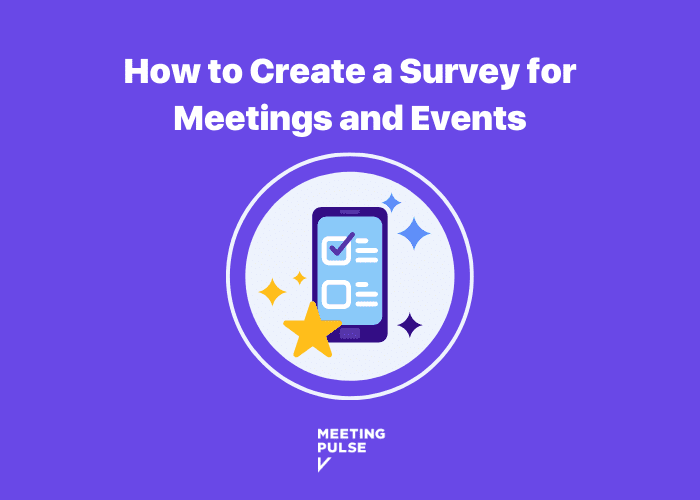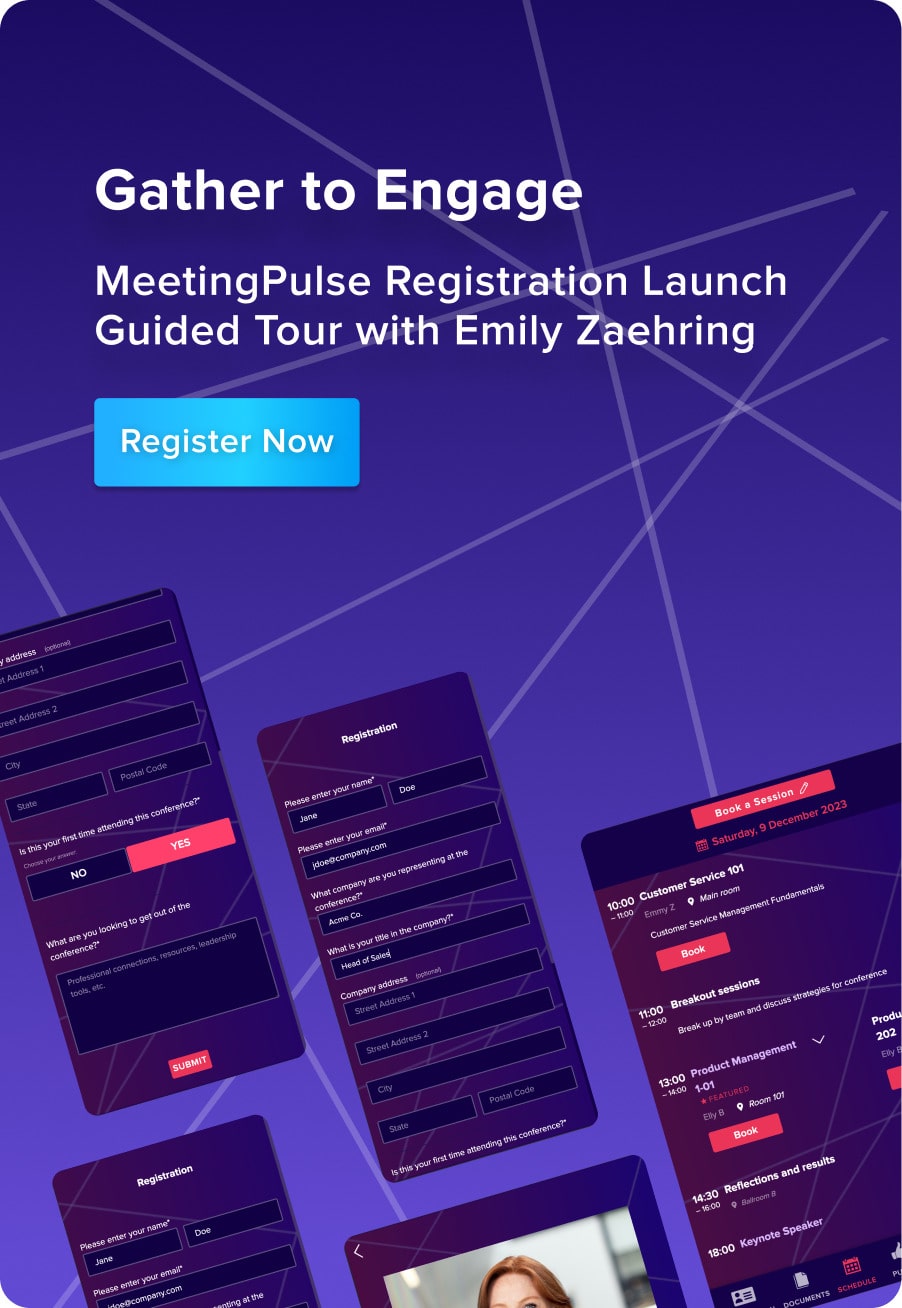If you ever find yourself in a situation where you’re in need of feedback to make some big business decisions, knowing how to create a survey will come in handy while keeping social principles in mind.
Good survey questions yield meaningful survey responses that help you gauge important metrics like customer satisfaction.
MeetingPulse’s dynamic online surveys combine multiple poll questions that can be presented before, during or after a meeting, or dispersed to a selected target audience. They can be used to segment your survey respondents by demographics, affiliation, or any other category that might provide actionable insights for your brand.
In this article, we’ll walk you through the basics of survey creation and discuss how to make each survey question strong enough to get deeper insights out of your results.
Related Post: Why Use a Meeting Survey App During Your Marketing Presentation
How to create a survey
Survey platforms often include survey templates for a variety of formats, including multiple choice and multiple answers. They might also provide a blank, untitled form that you can customize to your needs.
With MeetingPulse, it’s easy to create a survey. Here’s how to do it.
- After heading to the survey section of our platform, click the “Create Survey” button.
- Name your survey. This will be viewable to all respondents, so pick something that makes sense.
- Pick what type of survey you’re creating. Your options include:
- In-meeting. This is the default option if you don’t select entry or standalone. This survey can be run at any time. By default, all polls are mandatory.
- Entry. This survey will be shown to all attendees as they enter the meeting, and they must complete the survey before they can move on. You must have one mandatory poll and can include optional polls.
- Standalone. These are accessed through the Forms slide. The polls auto-save as attendees finish. These are great to use for larger groups because attendees can fill them out as they wish.
- Show questions separately. This will show each poll separately, making it look like a regular poll.
- Randomize order. This option will randomly generate the order in which questions are presented to respondents. This works well with “show questions separately.”
- Configure your survey. You’ll need to expand your survey by clicking on the arrow to the left of the survey and then select “add new poll.”
- From there, you can select the poll type and begin entering questions. You’ll have options to hide the results from attendees, prevent attendees from changing their answers, make questions optional or conditional, or display them as a checkbox. Once you’ve entered the questions and checked off any additional setting, hit “save poll.”
- Now, it’s time to finalize your survey. During this step, you can drag and drop each poll question in the order you want, or in and out of the survey.
There are a few things to note depending on the type of survey you select. Entry surveys will be shown to attendees at the event or meeting start, while in-meeting surveys will be shown during your event at a time of your choosing.
Standalone surveys are accessible in the Forms slide, not the Polls slide. These surveys have their own link, and you will be responsible for sharing that link with respondents. You can find the link by opening the survey’s settings. At the bottom of the window, the survey link will be shown with an option to copy the link.
With any survey, you have the option to duplicate it so it can be quickly reused at a later time or as a template.
Data collection basics
An online survey is a powerful tool to help you gain insights on just about anything you need to know to improve your business. Understanding what kind of unbiased feedback you’re hoping to gain from your survey respondents can help you determine how to create your entire survey. Ultimately, you can use surveys for a variety of reasons, but some of the most commonly-used survey types are for customer feedback, customer satisfaction, employee engagement, and market research.
- Customer feedback. Creating surveys to help gather feedback during the customer journey can tell you a lot about brand awareness, customer loyalty, and the customer’s overall experience when interacting with your brand and its goods or services. You can use such surveys to better understand your customer and what they’re interested in, fixing hiccups in your customer service or purchase flow, boost customer loyalty, and get a good reading of your brand awareness and sentiment.
- Customer satisfaction. Like customer feedback, surveys are useful to find out how your customers truly feel about your business in general, including your practices, goods and services. Find out what will make your customer base happy, and use those insights to keep them around forever by understanding what they’re most interested in and where you can improve to meet their needs.
- Employee engagement. You can use surveys to understand how your employees are feeling about your company, too. In fact, employee surveys can help you determine how employees feel about the company, your services or offerings, management, and much more. You can use survey insights to find out what improvements you can make to keep your employees happy and engaged, create more inclusive environments and policies, get insights on salaries, benefits, and perks, or perform exit interviews.
- Market research. Market research surveys are helpful when you are looking to make changes or better understand what your customer base is looking for. These surveys can show you what the consumer thinks of your brand, goods or services, and give you an idea of your brand awareness. Such surveys can help you launch new products or services, define the success of a marketing campaign, find opportunities for growth, and illustrate how you stack up to your competitors.
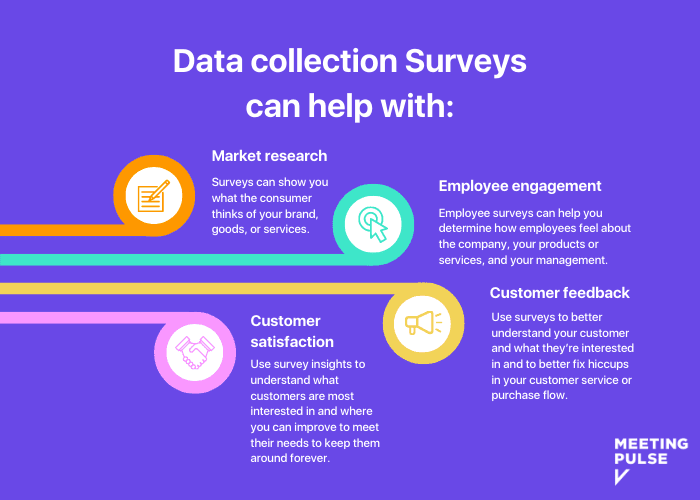
What’s the point?
Once you’ve got an idea of who your target audience is, you need to clearly define the goal of your survey. It’s important to understand what information you’re looking for and why it will help you moving forward. Knowing the “why” is essential to your ability to tailor the survey questions to return helpful information, and so you can avoid adding irrelevant questions.
Be concise
Now, you’re ready to start drafting your questions. Here’s the first big thing to keep in mind when you begin: keep both your questions and the amount of questions you ask short. Long-winded questions and overstuffed surveys have the potential to annoy your respondents, and if that happens, you’ll be much less likely to get a usable amount of responses.
If you’re using multiple choice questions, keep the options brief and to the point. Same goes for short answer questions. Let your respondents do the talking.
Be specific
While you’re working at being concise, it’s equally as important to be specific. Start off by giving some step-by-step instructions to let your audience know how to proceed. If your survey isn’t straightforward, they’ll be looking for a way to close the web page before they answer the first question.
When it comes to your questions, if you want people to select multiple answers, make that clear in the instructions. You’ll also want to ask pointed questions to get to the information you need. If your questions are convoluted or unclear, your respondent’s answers won’t be all that illuminating, either. You’ll end up wasting time trying to find meaning in the respondent’s language that probably won’t sync up with the information you were looking for.
Getting results
Now that we’ve shown you how creating a survey can help your business make better decisions, it’s time to start putting that knowledge to good use. At MeetingPulse, our dynamic survey tool can help you uncover the insights your organization needs to keep growing into the future. Try our “Starter Plan” if you have never used an audience participation solution before!